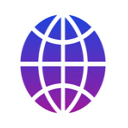
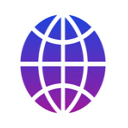
You can use myTracks to geotag photos in Apple's Photos app. In this case you have to use the extended geotagging mode. Photos internally uses a database where the GPS coordinates of the photos are stored. To geotag photos you first have to select the photos in Photos. Next switch to myTracks and select Import from 'Photos' app from the File menu. myTracks will add the photos to the Pool of Photos, as explained in the corresponding documentation.
However, photos from Photos cannot be assigned to a track in myTracks because there are no visible files for these photos. But you have to use the GeoTag mode in the Pool of Photos. By pressing the GeoTag button the GPS location will be directly written to Photos.
Limitation: If you use Photos on macOS before version 11.0 this workflow will not work with photos from a Smart Album. As a workaround you can create a temporary regular album and add the photos from the smart album to the regular album.
Note: If you get a message explaining that Photos is not installed or that the version is too old you may need to give myTracks access to Photos. Please open macOS System Preferences, select Security & Privacy, then open the tab Privacy. In the left menu please select Automation. On the right hand side you will find myTracks and there you can enable the access to Photos.
The following screencast (no audio) shows how to geotag photos from the Photos app: