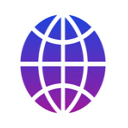
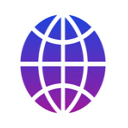
You can use different kinds of maps with myTracks. But in some cases you may want to view the tracks using Google Earth. If you want to view the currently selected track in Google Earth please select View Track in Google Earth from the View menu. You have to install Google Earth Pro on your Mac. You cannot use the web-based version of Google Earth with this feature. Google Earth will be started automatically and the track is shown. If you also want to see the locations of the photos please select View Track with Photos in Google Earth.
The following screencast (no audio) shows how to display a track of myTracks in Google Earth:
Besides the direct invocation of Google Earth you can also export different types of files which can be imported by Google Earth:
It is also possible to export KML files with Google Earth and import the tracks into myTracks. Nevertheless, these KML files do not contain any time stamps and cannot be used for geotagging.