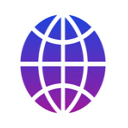
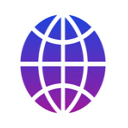
Under certain circumstances it can happen that myTracks no longer starts on an iPhone or an iPad. Then the start screen appears briefly and then it disappears again. The cause is typically that a very long GPS recording was previously running. If myTracks was stopped during such a recording either by the user or by iOS, or the iPhone/iPad was restarted, then myTracks will try to restore this recording when it is restarted. However, if this is not possible due to the size of the recording, myTracks may crash.
It is important that in this case you do not simply delete myTracks from your iPhone/iPad. Then all your GPS tracks would also be deleted. In such a case you have to open the iOS Settings app and open the myTracks area there. Then tap Diagnostics there and then No Track Recovery. myTracks should then start correctly again.
As the name of the option suggests, the last recording will not be imported into myTracks. However, it is still available internally in myTracks. If you need this recording, please proceed as follows:
Current macOS version:
With older macOS versions, the above-mentioned iPhone/iPad view is available in iTunes instead of the Finder. Otherwise, the individual steps are analogous. If you're on Windows, you'll also need to use iTunes to follow these steps.